|
Closed
|
Case #
|
10049
|
|
Affiliated Job:
|
New Trier Township District 2031
|
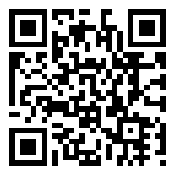
|
|
Opened:
|
Tuesday, March 1, 2011
|
|
Closed:
|
Tuesday, March 1, 2011
|
|
Total Hit Count:
|
23588
|
|
Last Hit:
|
Saturday, August 30, 2025 2:26:32 PM
|
|
Unique Hit Count:
|
6271
|
|
Last Unique Hit:
|
Saturday, August 30, 2025 2:26:32 PM
|
|
Case Type(s):
|
Server
|
|
|
Case Notes(s):
|
All cases are posted for review purposes only. Any implementations should be performed at your own risk.
|
|
|
|
Project:
|
I have previously made mention how to install OSX into a VM using VMware Workstation; however, getting this same VM to work on an ESX host is a little more complicated. To do the basics, refer to this URL: http://www.danieljchu.com/CaseID/30-115.asp
To operate the VM created under VMware Workstation on a vSphere v4.1 ESX server such as ours in our test environment (5 Dell PowerEdge R710 ESX Server Cluster), the following instructions below helped me boot it up. I took the VM configuration included with the snowy_vm.zip (obtained online, but I am not aware of where this originated) file - set this up in VMware Workstation and transferred this to our ESX environment doing a v2v transfer. Once added into our vSphere cluster - you can perform the below procedures to boot the VM and either operate an existing bootable configuration or using a retail copy of OSX or OSX Server and install the OS.
|
|
|
Action(s) Performed:
|
|
Total Action(s): 1
|
|
Action #
|
Recorded Date
|
Type
|
Hit(s)
|
User
|
Expand Details
|
|
10171
|
3/1/2011 10:51:11 AM
|
Server
|
3719
|
contact@danieljchu.com
|
Some sample illustrations of the OSX VM on a ESX host server are shown belo More ...
|
|
|
|
Outcome:
|
Once loaded onto the ESX server update the configuration as follows:
| - | Upload the "darwin.iso" to a resource the cluster can access | | - | Convert the retail installation media to an ISO and also upload this to the resource the cluster can access | | - | Mount the darwin.iso to be connected to the OSX VM at power on | | - | Set the OS to FreeBSD 64-bit | | - | Edit/confirm vmx file: monitor.virtual_exec = "hardware" | | - | Edit/confirm vmx file: monitor.virtual_mmu = "software" | | - | Edit/confirm vmx file: smc.present = "FALSE" | | - | Edit/confirm vmx file: keyboard.vusb.enable = "TRUE" | | - | Edit/confirm vmx file: mouse.vusb.enable = "TRUE" | | - | Edit/confirm vmx file: ich7m.present = "TRUE" | | - | You will want to set the VM to boot to CD first, this requires you boot to BIOS and make this configuration change |
(There is another option; however it does not work properly for me, which is to update the vmx config and set the "guestOS" to "darwin10-64" - when using this vmx config option, you have to boot the VM directly from the ESX host - do this by opening the vSphere client directly to the ESX server hosting the VM, not the vCenter server - then boot the VM using this config. When you use this option, you do not need to attach the darwin.iso nor do you need to set the OS as mentioned above)
To boot:
| - | Turn on the OS | | - | Press F8 when prompted on boot | | - | Attach to the VM & "Connect" the OSX installation media iso | | - | Press F5 at the "boot:" prompt to reflect the updated media present | | - | Type at the "boot:" prompt the following while having the installation media selected | | | | o | rd(0,1)/legacy_kernel rd=disk0s2 busratio=20 -notscverify |
| | - | Press enter and the OS should boot up, |
|
|
|
|
|
|
|
|

